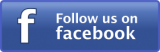To configure SCCM site Boundary, Follow below steps
- In the Administration section, select Boundaries, Click Create Boundary
- In Type select Active Directory Site ,and In Active Directory site name, Select Browse “Default-First-Site-Name”
- Click OK, The boundary is created.
To configure SCCM site Boundary Group, Follow below steps
- Right click on Boundary Groups and choose Create Boundary Group
- Give the Boundary Group a HQ Boundary Group, click on Add.
- In the Add Boundaries window, place a check mark in “Default-First-Site-Name” Boundary
- click OK, It now appears in list of Boundaries which are a member of this Boundary Group, click on References
- Select “Use this Boundary Group for site assignment” then click on Add
- Select site system “\\CCM.Lab.local” then click OK
- click Apply
- Now we have defined which site our clients can get assigned to via the Boundary Group, and we have defined their content location